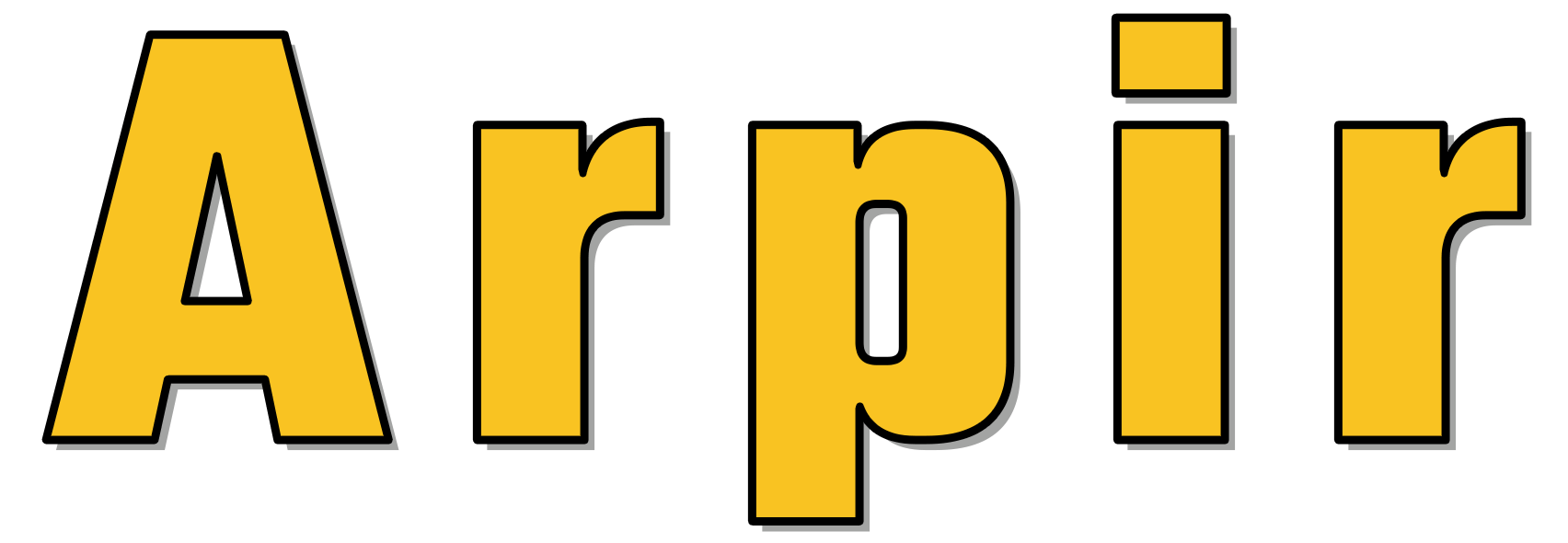How to Copy and Paste Text in Qubes OS
This page explains how to copy and paste plain text in Qubes OS. For copying more complex data, such as rich text or images, refer to instructions on copying and moving files between qubes. For dom0, see copying from (and to) dom0.
Copying and Pasting Text Between Qubes
Follow these instructions to securely copy and paste text between different qubes using Qubes OS’s inter-qube clipboard.
- Copy Text in Source Qube: Select the text in the source app in qube A, then copy it normally (e.g., by pressing Ctrl+C).
- Use Inter-Qube Clipboard: With the source app in qube A still in focus, press Ctrl+Shift+C. This copies the text from qube A’s clipboard to the inter-qube clipboard.
- Paste Text in Target Qube: Select the target app in qube B and press Ctrl+Shift+V. This transfers the text from the inter-qube clipboard to qube B’s clipboard and clears the inter-qube clipboard.
- Paste in Target App: Paste the text in the target app in qube B normally (e.g., by pressing Ctrl+V).
After completing these steps, the text from qube A will be securely pasted into qube B.
Successfully Copied and Pasted Text
You should now be able to securely copy and paste text between qubes in Qubes OS. If you have any questions or encounter issues, please reach out to support for assistance.
Related Support Articles
How to Boot into the Secure Operating System
This article provides a step-by-step guide on how to boot into your secure operating system from the default decoy OS. It covers restarting your computer, accessing the boot menu, selecting Qubes OS, entering the disk password, and logging in.