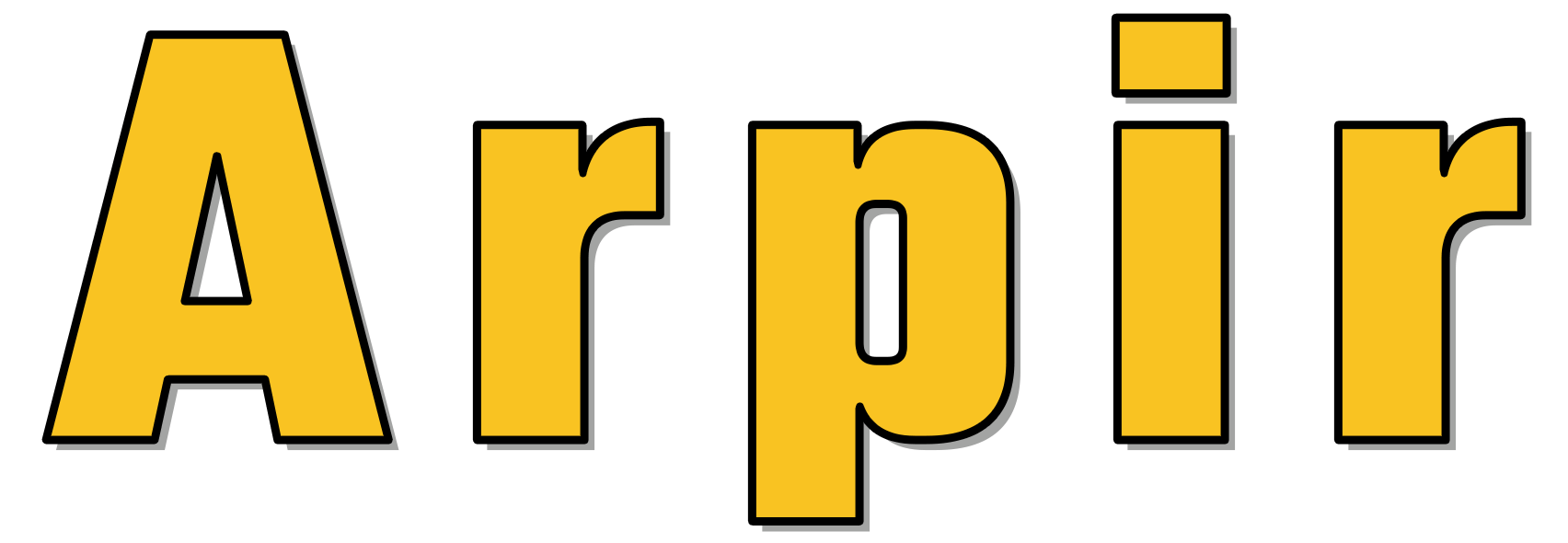How to Boot into the Secure Operating System
This article explains how to boot into your secure operating system from the default decoy operating system. Follow these steps to ensure you access the secure OS correctly.
Steps to Boot into the Secure Operating System
Follow these instructions to switch from the decoy OS to the secure OS.
- Restart Your Computer: Restart your computer.
- Access the Boot Menu: During the boot process, press the F7 key to bring up the boot menu.
- Select Qubes OS: Choose Qubes OS from the boot menu options.
- Boot with the Recommended Option: Select the recommended boot option to proceed.
- Enter the Disk Password: Enter the disk password when prompted and press Enter.
- Log In: At the login screen, enter your login password and press Enter to log in.
After completing these steps, you will be logged into your secure operating system.
Successfully Booted into Secure OS
You should now be able to access and use your secure operating system. If you have any questions or encounter issues, please reach out to support for assistance.
Related Support Articles
How to Copy and Paste Text between Qubes
This article explains how to copy and paste plain text between qubes in Qubes OS using the secure inter-qube clipboard. Follow these steps to ensure the text is securely transferred from one qube to another. The process is straightforward and provides full control over which qube receives the content.
Limitations of EncFS: Encrypted File System
This article explains the limitations of EncFS, highlighting its security tradeoffs. EncFS is not designed to protect against continuous exposure and may be at risk if an adversary has multiple copies of encrypted files. Use EncFS with additional security tools for better protection.
How to Launch TOR and Verify Connection
This article guides you through launching the Tor Browser from the application launcher and verifying the connection by visiting the TOR check website. Follow these steps to ensure you are connected to the TOR network before using the browser.